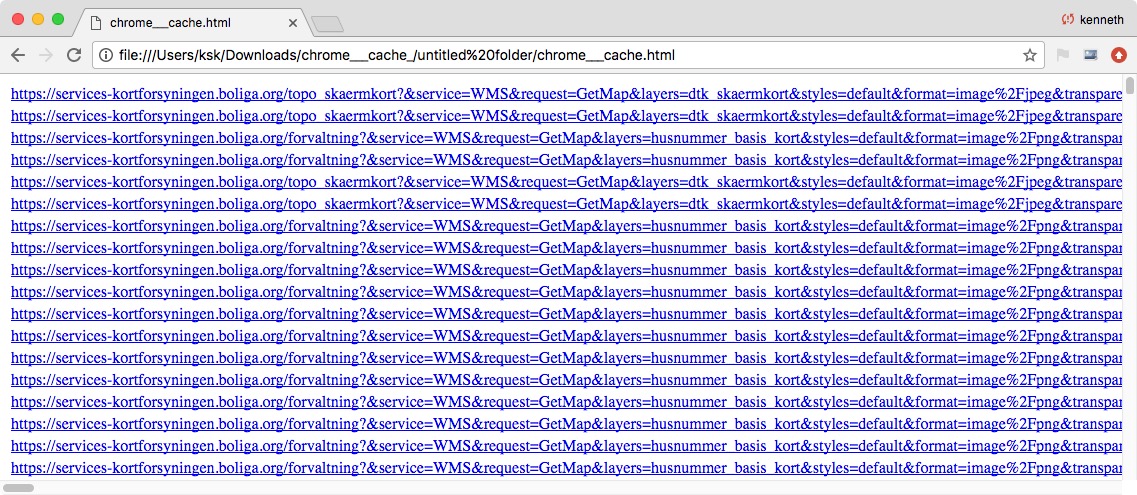How to extract images from Google Chrome’s cache, since Chrome for what ever reason turned off that option following v.63 of the browser
(Pray tell, if you find an app to do this better and easier)
- Find a version of Chrome prior to v.63
- Open the old Chrome browser, and let it complain about not being able to use [yada yada] a newer profile (doesn’t matter – you don’t need to worry)
- Install the Chrome plugin “Download All Images” – it places a small icon next to the link field. You can pretty much leave the settings of the plugin as they are. Maybe rename the ZIP file name under “save in” for clarity.
(the chrome plugin Download All Images https://chrome.google.com/webstore/detail/download-all-images/nnffbdeachhbpfapjklmpnmjcgamcdmm?hl=en )
- IMPORTANT: CHOOSE, if you would like
- A) the existing images in the Chrome cache – could be a lot of images, if the cache is big, but maybe you really need one or more images from recent browsings
or rather
- B) images from future Chrome browsing – because you saw a pretty website with lots of niche pictures, and you want them all for later, but they are on many pages, so it’s troublesome to just use “Download all images” on its own
AGAIN – which shall it be? :
Existing cache images: Stop browsing NOW and do NOT empty cache:
- A1 Type “http://chrome://cache” (without quotation marks) into the URL line – old Chrome opens and decrypts the cache content and displays it as a list of direct URLs in the browser window
or
New images: Empty cache – before browsing for new images:
- B1 Delete cache under old Chrome’s settings
- B2 Open the site in old Chrome you want to have images from, click through the pages and give the pictures you want time to become visible. Loading some images into their own page may give you a higher quality image (you can close windows again, once they have loaded all content)
- B3 Type “http://chrome://cache” (without quotation marks) into the URL line – old Chrome opens and decrypts the cache content and displays it as a list of direct URLs in the browser window.
- “Save” the resulting page “as html” – in a new folder meant for all of the image files you want to save
- Pull the saved html-file onto old Chrome – it opens a page similar to the one before, except the plugin will now work (it only works on pages it perceives as “external” and “http://chrome://cache” is “internal”)
- Click the “Download All Images” plugin icon, let it do its work, [and say yes to “will you really save images from 3000 destinations?”).
- When it’s done, click “save” at the bottom of the plugin window and watch as it gathers the images, to compress them to a zip file and place that in the folder you made for cache images. It takes a few minutes.
- Un-zip the compressed cache images file.
- Drink cold beer.
Suggested uses
photos of a certain person
- empty cache,
- make google seach of said person or visit a site, where he or she is portrayed or images of public performance are kept
items at a webshop
- empty cache,
- click trough pages
posters
- empty cache,
- click trough pages
and so on.